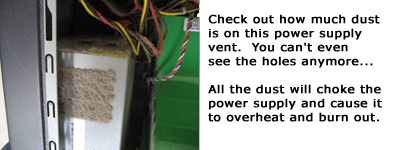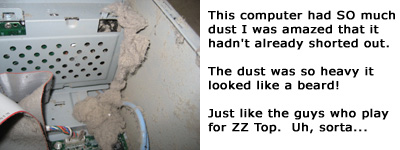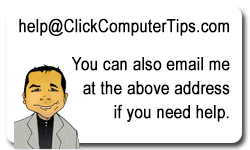How To Keep Your Computer Clean
In my previous post I showed some pictures of computers that were clogged with dirt and dust. In some cases, so much dust that it was very likely to cause the computer to either burn out or at the very least, to cause intermittent problems.
Now the reason why you want to keep your computer clean isn’t really for aesthetic purposes. The main reason you want to keep your computer physically clean is that dirt and dust causes both a build up of heat as well as potential short circuits as the dust settles into electrical portions of your computer like the power supply, ports, and the motherboard itself.
And once you get a short circuit it’s often a fatal disease. Time for a new computer! That costs a bit of coin, as well as the time and added cost of having to reinstall all your programs and restore your data, provided your hard drive even survived the ordeal.
Now wouldn’t you rather spend that money on a couple of dinners at Mastros instead? OK, at Mastros maybe it’s just an appetizer and one dinner…
So how do you keep your computer clean and free from dust?
The best way I’ve found is to use a can of compressed air or Dust Off.
You should also use some eye protection like safety goggles or eye glasses along with a dust mask. I’ve found that the dust that settles on computers is often a very fine type of dust and it easily gets into your eyes and nose if you aren’t wearing any protection.

When blowing the dust out of the ports, it’s best to use short quick bursts. Also, don’t aim the air directly into the port. Blow the dust out at an angle.
Be careful that you don’t hold that plastic straw nozzle too close to any part of the computer, otherwise it’ll get frostbite and that could damage the components. For best results, hold the nozzle about 3 – 6 inches away from the area that you are trying to clean.
Sometimes people think using a vacuum cleaner is better than the compressed air. A lot of vacuum cleaners come with crevice attachments or other brush heads and the problem is that the plastic can cause a large build up of static electricity which can damage delicate electronic components.

My recommendation is to use the compressed air which is less risky.
The Computer Who Wore A Beard
At first I was going to title this post “Psst! Wanna See Some Dirty Computer Pictures?”
I thought that might be a bit too risqué so I decided to tone it down bit.
Be that as it may, this post DOES have to do with dirty computer pictures.
Here some some unretouched pictures of computers that I have encountered over the past year. Click on the photos — if you dare — to see more of the dirty details…
This first picture shows a lot of dust collecting on the front USB ports. These ports are often located near the bottom of the computer so they are in the prime location for collecting dust mites, pet hair, cracker crumbs, and just about anything that falls on the floor.
This second picture shows more dust, this time on the back of the computer. You know, the place against the wall that no one ever cleans?
Usually the ethernet ports are on the back of the computer so this is another good place for the ports to collect dust and short out.
Ever wonder why your internet connection is intermittent? It could be all that dust clogging the ethernet port and causing electrical shorts.
Here’s a picture of another computer’s power supply. All the dust is clogging the air vents which causes the power supply to overheat and burn out.
And when a power supply burns out it could short out the whole computer, destroying the main computer board and possibly even the computer hard drive. *Ouch!*
I think this photo is the ultimate in dirty computer pictures. So much dust has collected on the inside of the computer it grows down like a beard.
And a final pictoral homage to ZZ Top:
ZZTop, Computer Beard, ZZ Top-Computer Beard Combo.

Check out the next post to see what you can do about keeping your computer free from dust and beards. Unless you REALLY dig ZZ Top…
How To Remove MS Antivirus 2009
In the last 3 months I have seen at least 5 cases of Antivirus 2008, Antivirus 2009, or MS Antivirus 2009 infecting my client’s computers.
Apparently this same spyware also goes by the name of Vitae Antivirus 2008 and Vista Antivirus 2008.
You’ll recognize it by the multicolored shield they use which tries to make you think it is an official Microsoft Windows product.

The spyware puts out a lot of annoying fake virus detection messages and like all spyware this Antivirus spyware is basically a big pain the arse.
What I have found to be the best way to remove these current infestations of Antivirus 2008, 2009, and their MS Antivirus variants is to use the free spyware cleaner found at Malwarebyte’s Anti-Malware site:
http://www.malwarebytes.org/mbam.php
Once I download and install the software I usually run a quick scan first, just to see if that reduces the popups.
If it looks promising then I run the full scan which does a “deep cleaning.” The full scan can take several hours, depending upon the number of files on the hard drive so I usually plan on taking a long break while the scan is running.
In most cases Malwarebyte’s cleaner does a good job of removing the MS Antivirus 2009 spyware.
However, for good measure I also tend to run another cleaner called SuperAntiSpyare found at this site:
http://www.superantispyware.com/
It also has a quick mode and a deeper cleaning mode. I tend to run the quick mode first and if it finds any spyware then I run the deeper cleaning mode as well.